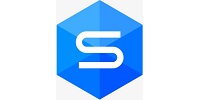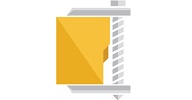How To Jailbreak IOS 9 or Above With Pangu
How To Jailbreak IOS 9 or Above With Pangu – Currently, iOS 9.0.2 is the latest version of iOS that you can install on your iPhone. If you want to access the unlimited world of software through iPhone, you must jailbreak your mobile phone.
Jailbreak IOS 9 or Above With Pangu
In this article, we have prepared for you a tutorial on jailbreaking iOS 9 and above.
Prerequisites:
- Download and install Pangu software
- Making a backup file of all data in iTunes or iCloud
- Access to Windows (because this software is currently only released for Windows)
- Installing the latest version of iTunes
- ________________________________________
- 1: Download Pangu software for PC.
- 2: Download iTunes for PC.
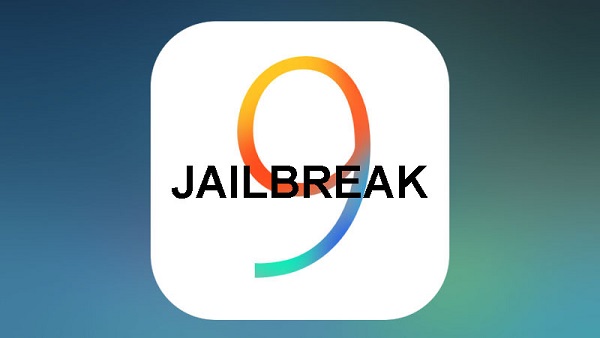
Important note:
– If you have updated your device to any version of iOS9 by OTA, you must first restore your device to iOS 9.0.2 through iTunes. Failure to do so will greatly increase the chances of the jailbreak process not being successful.
Step-by-step steps to jailbreak by Pangu:
Step 1: First, you need to go to your device’s settings and disable the Find My iPhone widget in the iCloud branch.
Step 2: If you have set a password or fingerprint lock for your device, disable them by going to phone settings and then Touch ID & Passcode.
Step 3: Put your device in Airplane Mode.
Step 4: Connect your device to the computer and run Pangu 9.
Step 5: Pangu 9 software will automatically detect your device and its Start button will be lit to click. Click this button to start the jailbreak operation.
Step 6: After clicking on the Start option, you will be transferred to another page related to the data backup section. If you have already made a backup file, click on the Already Backup option.
Step 7: By clicking on the Already Backup option, the operation will start. While doing this, two different programs called Pangu and WWDC will also be installed on your phone, and you will be informed about this by a message when each is installed. When the phone is jailbroken, your phone will restart and after it comes up again, it will ask you to unlock the phone and turn on Airplane Mode.
Step 8: As soon as you agree to this request and reactivate Airplane Mode, you will be notified by a notification that the operation has started.
Step 9: After a short time, a request to run the Pangu application will be displayed on your phone screen. Run Pangu and allow it to access the requested applications.
Step 10: After completing the previous step, after a short period of time, the jailbreak operation will be completed and you will see a message saying “Jailbreak Completed” is successful. After seeing this message, you can close Pangu on your computer. Now your device will restart and after booting up you will be able to see Cydia on your home screen.
Now after Jailbreak the phone, you can re-enable Touch ID/Passcode and Find My iPhone on the phone.